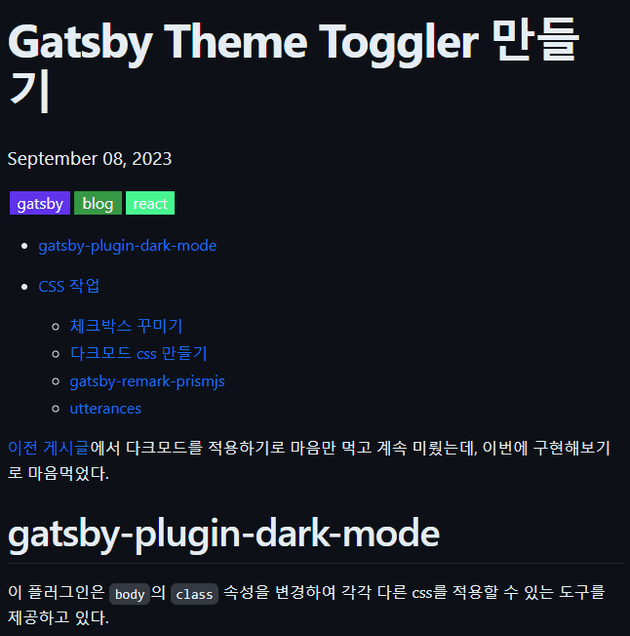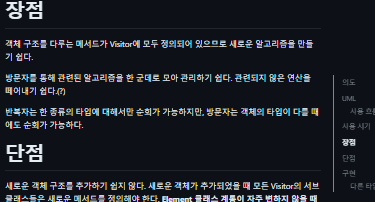동기
velog를 보면 게시글 오른쪽에 목차 사이드바가 떠있다. 간단한 기능이지만 긴 게시물의 경우 굳이 스크롤로 이동하지 않고 사이드바의 링크를 클릭해서 게시글을 이동할 수 있으니 꽤 좋은 기능이다.
이런 플러그인을 찾기는 어려울 것 같아서 직접 만들어보기로 했다.
tableOfContents 쿼리
게시물마다 목차만 추출해오기 위해서 Gatsby Blog에 목차 추가하기 | Harry Park's Blog를 참고했다.
graphql을 이용해서 이미 만들어져 있는 목차 데이터를 갖고 올 수 있다.
// gatsby-node.js
exports.createPages = async ({ graphql, actions, reporter }) => {
const { createPage, createRedirect } = actions
// Get all markdown blog posts sorted by date
const result = await graphql(`
{
allMarkdownRemark(sort: { frontmatter: { date: ASC } }, limit: 1000) {
nodes {
id
fields {
slug
}
frontmatter {
tags
}
tableOfContents
}
}
}
`)
...이렇게 쿼리문을 작성하고 localhost:8000/__graphql로 접속해서 실행해보면 아래처럼 결과를 얻게 된다.
{
"data": {
"allMarkdownRemark": {
"nodes": [
{
"id": "5611776e-48ff-5ad2-b058-ddd2071068d1",
"fields": {
"slug": "/posts/Gatsby-사이트-구축기/"
},
"frontmatter": {
"tags": [
"gatsby",
"blog"
]
},
"tableOfContents": "<ul>\n<li><a href=\"#gatsby%EB%A5%BC-%EC%84%A0%ED%83%9D%ED%95%9C-%EC%9D%B4%EC%9C%A0\">Gatsby를 선택한 이유</a></li>\n<li><a href=\"#%EC%84%A4%EC%B9%98\">설치</a></li>\n<li><a href=\"#fatal-couldnt-find-remote-ref-refsheadsmain\">fatal: Couldn't find remote ref refs/heads/main</a></li>\n<li><a href=\"#%ED%83%9C%EA%B7%B8-%EC%B6%94%EA%B0%80%ED%95%98%EA%B8%B0\">태그 추가하기</a></li>\n<li><a href=\"#todo\">TODO</a></li>\n</ul>"
},
...
]
}
}
}이 블로그는 gatsby-starter-blog로 제작되어서 tableOfContents가 html을 반환한다. a태그가 리스트에 담겨있는 형태이므로 이걸 렌더링한뒤 css로 꾸미기만 하면 된다.
컴포넌트 제작
게시물 페이지에서만 목차 컴포넌트를 렌더링해야한다.
// src/components/table-of-contents.js
import * as React from "react"
class TableOfContents extends React.Component {
render() {
return (
<div className="table-of-contents-layout">
<div
className="table-of-contents"
dangerouslySetInnerHTML={{ __html: this.props.tableOfContents }}
></div>
</div>
)
}
}
export default TableOfContents게시물 컴포넌트안에서 목차 컴포넌트가 등장해야하므로 아까 쿼리문으로 얻어낸 tableOfContents를 전달받아 그대로 렌더링한다.
이 때 전달받은 값이 raw html이므로 dangerouslySetInnerHTML 속성에 전달한다.
// src/templates/blog-post.js
...
import TableOfContents from "../components/table-of-contents"
...
const BlogPostTemplate = ({
data: { previous, next, site, markdownRemark: post },
location,
}) => {
const siteTitle = site.siteMetadata?.title || `Title`
const tableOfContents = post.tableOfContents
return (
<Layout location={location} title={siteTitle}>
<article
className="blog-post"
itemScope
itemType="http://schema.org/Article"
>
...
<TableOfContents
tableOfContents={tableOfContents}
/>
<section
dangerouslySetInnerHTML={{ __html: post.html }}
itemProp="articleBody"
/>
...
</article>
...
</Layout>
)
}게시물 컴포넌트에서는 아까 만들어둔 TableOfContents 컴포넌트를 불러온 다음 graphql에서 얻은 데이터를 넣어주기만 하면 된다.
꾸미기
여기까지 한다면 게시물에 목차가 드러난다.
css로 알차게 꾸며주면 된다.
@media screen and (max-width: 1440px) {
.table-of-contents {
display: none;
}
}
.table-of-contents-layout {
position: sticky;
top: 150px;
}
.table-of-contents {
position: absolute;
left: 100%;
}
.table-of-contents > ul {
margin: 0 0 0 var(--spacing-6);
max-width: var(--maxWidth-xs);
width: var(--maxWidth-xs);
border-left: 2px solid var(--color-blockquote);
}
.table-of-contents ul {
padding-left: var(--spacing-4);
list-style-type: none;
}
.table-of-contents a {
text-decoration: none;
color: var(--color-blockquote);
font-size: var(--fontSize-0);
}
.table-of-contents a.active {
color: var(--color-text) !important;
font-weight: var(--fontWeight-bold);
}
.table-of-contents p {
margin: 0;
}
목차 레이아웃은 position: sticky속성을 주고 그 안에 목차 요소를 배치한다.
목차 요소는 position: absolute에 left: 100%로 sticky로 정해진 레이아웃 요소의 오른쪽에 배치되도록 한다.
현재 읽고 있는 내용 하이라이트 하기
스크롤 될 때마다 현재 어느 목차를 읽고 있는지 확인해야 하므로 onScroll이벤트리스너를 추가하여야 한다.
컴포넌트가 마운트될 때 이벤트 리스너를 추가하고, 언마운트될 때 리스너를 삭제한다.
그리고 DOM에 있는 목차요소들(h1, h2, h3)의 y좌표가 0보다 작은지 검사하고 가장 0과 가까운 y좌표를 가진 요소를 하이라이트 하도록 했다.
하이라이트는 단순하게 classList="active"처럼 클래스 이름으로 css를 다르게 적용하는 방법을 사용했다.
// src/components/table-of-contents.js
import * as React from "react"
class TableOfContents extends React.Component {
componentDidMount() {
window.addEventListener("scroll", this.updateTableOfContents)
}
updateTableOfContents() {
const headers = document.querySelectorAll(`
section[itemProp="articleBody"] h1,
section[itemProp="articleBody"] h2,
section[itemProp="articleBody"] h3
`)
const links = document.querySelectorAll(`div.table-of-contents a`)
const currentHeader = Array.from(headers)
.reverse()
.find(e => {
const pos = e.getBoundingClientRect()
return pos.y < 0
})
links.forEach(e => {
if (e.textContent === currentHeader?.textContent) {
e.className = "active"
} else {
e.className = ""
}
})
}
componentWillUnmount() {
window.removeEventListener("scroll", this.updateTableOfContents)
}
render() {
return (
<div className="table-of-contents-layout">
<div
className="table-of-contents"
dangerouslySetInnerHTML={{ __html: this.props.tableOfContents }}
></div>
</div>
)
}
}
export default TableOfContents